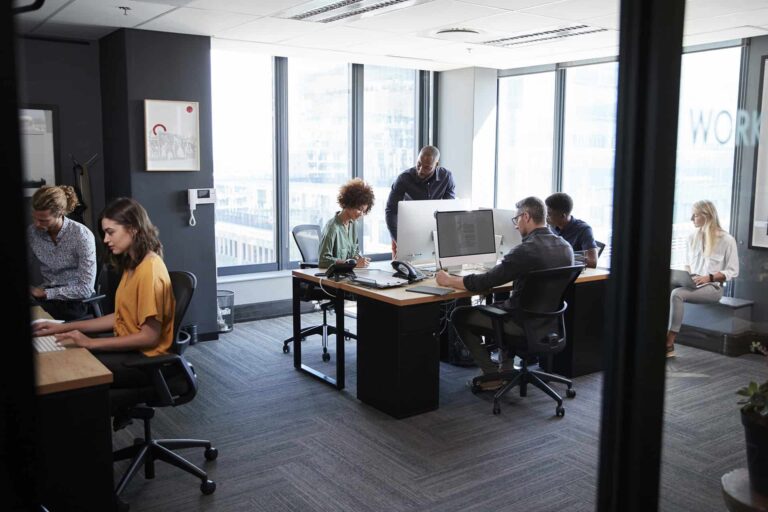Why You Should Avoid Using Large Images on Your Website


Table of Contents
ToggleHigh-quality images make a website look attractive, help convey the message, and keep users engaged. But if image sizes aren’t controlled, that same visual content can turn against you — slowing down the site, ruining the user experience, and damaging your SEO. In this article, we’ll look at what qualifies as a “large image,” why it matters, and how to avoid common mistakes when working with visuals on the web.
At first glance, a bold, full-screen image may seem like a visual advantage — but behind the scenes, it often becomes a major bottleneck. The heavier the image, the longer the page takes to load — especially on mobile devices with unstable internet. This directly affects loading speed and, therefore, user perception.
When a site loads slowly, visitors are much more likely to leave before it fully renders — leading to a higher bounce rate. This is especially critical for landing pages and commercial content, where every second counts.
On top of that, large images put extra strain on your hosting. If you’re on a basic plan, this could push you over traffic limits or slow down the entire site. On older devices — especially low-end smartphones — large files may fail to load properly or even break the layout.
Real-world example:
One page with four images, each 4MB in size, took nearly 7 seconds to load. About 30% of users left before it finished. After optimizing the images to 200–300KB each, the load time dropped to 1.5 seconds, and the bounce rate was cut nearly in half.
Search engines now evaluate not just the quality of your content, but also your site’s technical performance. One of the key factors is load speed. If your images are too large, Google PageSpeed Insights will reflect it immediately: your scores drop, and your rankings may suffer.
In particular, oversized images negatively impact Largest Contentful Paint (LCP) — one of the core metrics in Google’s Core Web Vitals. LCP measures how long it takes for the largest visible element (often an image) to load on the screen. The bigger the file, the worse the score.
The result? Slower websites rank lower in search. They’re also less likely to appear in Featured Snippets, Top Stories, or other visibility-enhancing areas that drive a large portion of organic traffic.
A visitor lands on your site expecting quick access to information — but instead, they’re met with a slow-loading banner. Or maybe the image breaks on mobile, covers text, or doesn’t load at all. These aren’t just annoying issues — they’re conversion killers.
Poor responsiveness is especially noticeable when images aren’t adapted for mobile screens: misaligned blocks, cropped visuals, or unreadable overlay text. If a user encounters several such problems, they’re more likely to leave than try to “figure it out.”
The end result? Even a visually beautiful site loses credibility if it looks broken or inconvenient in practice.
To make images work for your site — not against it — you need a clear and efficient approach to how they’re uploaded and displayed. Below is a set of proven practices that help balance visual appeal with performance.
Use JPEG for photos, WEBP as a lighter and more modern alternative, and SVG for icons and simple graphics — it scales perfectly without quality loss.
Even a beautiful image from Figma or your phone can be 5–10 times heavier than needed. Use tools like TinyPNG, Squoosh, or ImageOptim to compress files quickly and safely before uploading.
Recommended image size is no more than 200–300KB per file. For banners and backgrounds — the smaller, the better. Avoid uploading oversized images “just in case” — unnecessary weight slows down page speed.
This simple rule can drastically improve visual stability. When image dimensions are defined in HTML, the browser reserves space in advance. This helps prevent layout shifts and directly improves Cumulative Layout Shift (CLS) in Google PageSpeed Insights. Especially important for banners and above-the-fold images.
For most websites, use:
Extra pixels = extra load. Always scale images to match real display size and use max-width: 100% for responsive layouts.
Lazy loading delays image loading until the moment they’re visible on screen. This reduces page weight on initial load, saves bandwidth, and improves perceived speed.
A CDN (Content Delivery Network) delivers images from the server closest to the user. This significantly reduces load time, especially for international visitors. Smaller websites can use built-in optimization tools offered by most hosting providers.
For high-resolution displays, use the srcset attribute and provide 2x versions of your images. This eliminates the “blurry” effect and ensures your visuals look professional on all devices.
Properly optimized images = a faster site, happier users, and better rankings in Google. Below is a list of proven tools to help you identify problem areas and fix them quickly.
A free tool from Google that shows how fast your page loads — and exactly what slows it down.
Why it’s useful:
A platform that provides technical breakdowns of how your site loads — size, structure, waterfall view.
Why it’s useful:
Our developers regularly use WebP Express to convert images to the modern WebP format, and it has proven highly reliable across projects of various scales. It significantly reduces image weight without quality loss, improving page load speed.
Why we recommend it:
For Shopify users, there are several reliable apps in the App Store for image optimization.
Why it’s useful:
Even modern websites often fall into basic image handling traps. Here are the issues we encounter most often:
Uploading photos straight from the camera.
These can weigh 5–10MB or more — massively exceeding optimal sizes. Always compress and scale before publishing.
Using PNG for photographs.
PNG is great for icons and transparency, but not for photos. Use JPEG or WebP — they’re lighter and load faster.
Missing alt attributes.
Alt text isn’t just for SEO — it improves accessibility too. It helps search engines understand the content and assists visually impaired users.
Fixed image sizes without responsiveness.
If an image loads at a static size, it may break layout on smaller screens — causing distortion, cropping, or layout shifts on mobile.
High-quality visuals make any site more engaging — but only if they don’t slow it down. Visual content should enhance the user experience, not interfere with it.
Image optimization is a simple action with an outsized impact. It improves load speed, lowers bounce rate, boosts search rankings, and increases conversions.
A fast, clear, visually clean site is not just better for SEO — it’s a sign of respect for your users. And that’s exactly what search engines (and future customers) reward.
The ideal file size for most web images is 200–300 KB. For full-width backgrounds or large banners, try to stay under 500 KB. Pixel dimensions depend on placement, but the key is scaling images to display size and using responsive techniques like srcset and sizes
The most effective formats today are WebP and AVIF. WebP is widely supported and compresses images well without noticeable loss of quality. AVIF offers even better compression, but not all browsers support it yet. For icons and simple graphics, SVG is the preferred format — it’s lightweight and scalable.
The modern formats replacing JPEG and PNG are WebP and AVIF. WebP has already become a web standard thanks to its balance of size and quality. AVIF is a more advanced format with even smaller file sizes, though browser support is still catching up.