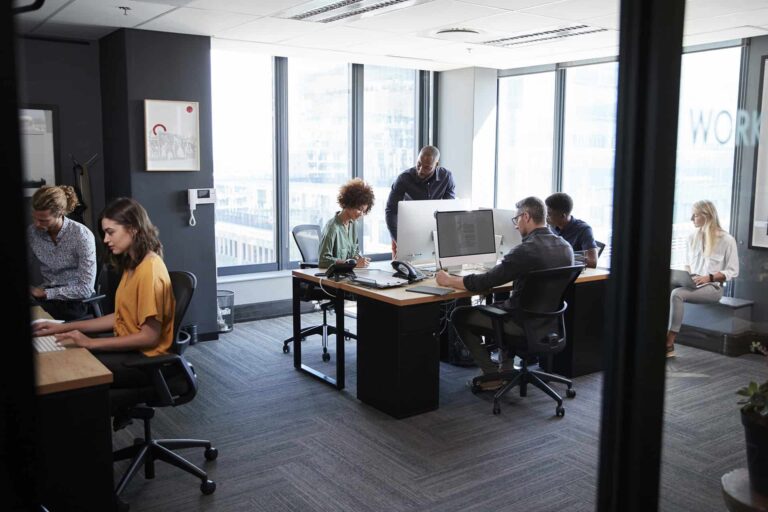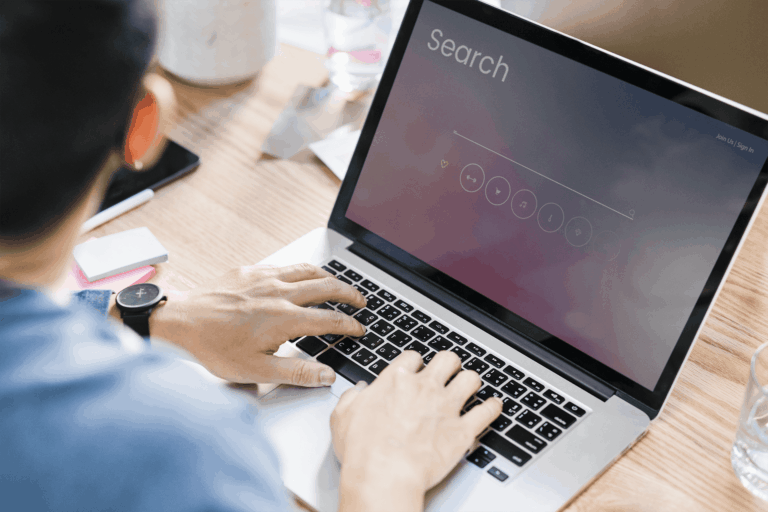How to Import LinkedIn or Facebook Ad Cost Data into Google Analytics 4


Table of Contents
ToggleRunning ads outside of Google? Platforms like Facebook, LinkedIn, and Instagram are great – but there’s a catch: GA4 doesn’t track their ad spend automatically.
In this step-by-step guide, the DITS.agency team will show you how to import cost data from LinkedIn, Facebook, and other non-Google ad platforms into GA4 – so you can finally get the full picture of your advertising performance.
By default, Google Analytics 4 only sees data from Google Ads. All other traffic sources – including Facebook, LinkedIn, and Instagram – require manual setup.
The good news? You can get it done in just 15–20 minutes.
Here’s what you’ll need to do:
For GA4 to correctly attribute your imported cost data, each ad URL must include a unique utm_id.
Example URL:
https://example.com?utm_source=linkedin&utm_medium=cpc&utm_campaign=article&utm_id=linkedin_article
What each parameter means:
The utm_id must exactly match the campaign_id in your CSV file.
Without utm_id, GA4 won’t be able to link your cost data to the campaign – so make sure every final URL in your ads includes it.
Create a table in Google Sheets or Excel with the following columns:
The date format must be correct — GA4 will reject the upload if it’s not.
The currency used in your cost data must match the currency set in your GA4 property. Otherwise, the imported values may be misinterpreted or rejected.
Before creating the file, export your campaign data – including impressions, clicks, and cost – from your advertising platform (such as Facebook Ads Manager or LinkedIn Campaign Manager).
Google also provides a ready-to-use template for uploading advertising cost data into GA4. You can use it as a base and simply fill in your own campaign information.
Here’s an example of what a completed file might look like:
Make sure that:
Then export this table as a .csv file.
Choose the following:
After uploading the file, GA4 will display a mapping screen.
Here, you’ll need to match the required and optional fields from your file with the appropriate Analytics fields in GA4.Use the dropdown menus under Import field to select the column from your file that corresponds to each Analytics field.
All set? Click Import.
If everything is correct, you’ll see a green success checkmark ✅.
Option 1: Use Explore
Go to Explore → Blank Report
Add the following dimensions:
Add the following metrics:
Option 2: Use the Standard Report
You can also compare the performance of different ad channels in one place.
Go to Reports → Acquisition → Non-Google Cost.
Importing ad cost data into GA4 allows you to:
Once everything is working smoothly, you can automate the process using APIs or scripts. But we recommend starting with a manual CSV import to make sure everything is set up correctly.
If you’re planning to run ads on social platforms like Facebook, Instagram, or LinkedIn – or in search engines like Google or Bing – our team is here to help.
At DITS.agency, we don’t just launch campaigns – we focus on analytics, performance, and real ROI.
Reach out to our specialists to make your advertising actually work.